## Level Up Your Privacy: Password Protect Your Folders in Windows 10
Got a secret stash of epic gaming mods you don’t want your roommate (or that pesky sibling) snooping on? Or maybe you’re hoarding precious save files from your latest quest, and you need to keep them safe from accidental deletion?

Beyond Encryption: Strengthening Your Overall Security
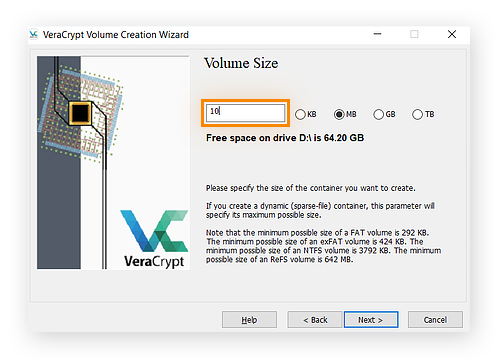
While password protecting folders is a crucial step in safeguarding your data, it’s just one piece of the puzzle. To truly fortify your digital defenses, you need a multi-layered approach that encompasses robust password practices, reliable antivirus protection, and comprehensive data backup strategies.
Password Power: Choosing Strong Passwords and Managing Accounts
Your passwords are the first line of defense against unauthorized access. Weak or easily guessable passwords can be compromised in a matter of minutes, leaving your files vulnerable. Gamestanza recommends adhering to the following password best practices:
- Length Matters: Aim for passwords that are at least 12 characters long. Longer passwords are significantly harder to crack.
- Mix it Up: Combine uppercase and lowercase letters, numbers, and symbols. Avoid using common patterns or sequences that can be easily guessed.
- Unique Passwords: Never reuse the same password for multiple accounts. If one account is compromised, attackers can gain access to all your other accounts using the same credentials.
- Password Manager: Consider using a reputable password manager to securely store and generate unique passwords for all your online accounts.
- Avast
- Bitdefender
- Kaspersky
- Norton
- Regular Backups: Back up your data at least once a week, or even more frequently for critical files.
- Multiple Backup Locations: Store your backups in multiple locations, such as an external hard drive and a cloud storage service, to protect against data loss due to hardware failure or theft.
- Test Your Backups: Periodically test your backups to ensure that you can successfully restore your data.
- Open the Excel file you want to protect.
- Click on the “File” tab.
- Select “Info” from the left-hand menu.
- Click “Protect Workbook” and then “Encrypt with Password”.
- Enter a strong password and confirm it.
- Click “OK” to apply the password protection.
- Open the PDF file in Adobe Acrobat Reader.
- Click “File” and then “Save As Other”.
- Select “Password Protected PDF” and click “Save”.
- Enter a password and confirm it.
- Choose the level of security you require. You can opt for a password to open the document, restrict editing, or disable printing.
- Word Documents: Microsoft Word allows you to password protect documents.
- Images: Consider using specialized image encryption software or storing images in encrypted cloud storage services.
- Audio Files: Password protect audio files using dedicated audio encryption tools.
- Homomorphic Encryption: This advanced encryption technique allows data to be processed while it remains encrypted, enabling secure computations on sensitive data without decrypting it first.
- Quantum-Resistant Cryptography: As quantum computing advances, traditional encryption methods may become vulnerable. Quantum-resistant cryptography aims to develop encryption algorithms that can withstand attacks from future quantum computers.
- Blockchain Encryption: Blockchain technology offers decentralized and immutable data storage, making it a potential platform for secure and transparent data encryption.
Antivirus Essentials: Protecting Your System from Malicious Threats
Antivirus software plays a critical role in safeguarding your computer from malware, viruses, ransomware, and other cyber threats. These malicious programs can infiltrate your system, steal your data, damage your files, or even take control of your computer. Gamestanza strongly recommends keeping a reliable antivirus program installed and updated at all times.
Look for antivirus software that offers comprehensive protection, including real-time scanning, malware detection, and web protection. Popular antivirus options include:
Data Backups: Ensuring Recovery in Case of Disaster
Data loss can be catastrophic, whether caused by accidental deletion, hardware failure, or cyberattacks. Regular data backups are essential to ensure that you can recover your important files if the worst happens. Gamestanza recommends implementing a robust backup strategy that includes:
Level Up Your Privacy: Password Protecting Sensitive Files
While encrypting entire folders is essential, you may also need to protect specific files that contain particularly sensitive information. Here are some tips on how to password protect various file types:
Excel Files: Safeguarding Your Financial Data
Excel files often contain valuable financial information, such as bank statements, budgets, and investment records. To protect this sensitive data, you can password protect your Excel files using the built-in features of Microsoft Excel:
PDF Protection: Keeping Confidential Documents Secure
PDF files are commonly used to share confidential documents, such as contracts, legal agreements, and medical records. Password protecting PDF files adds an extra layer of security to ensure that only authorized individuals can access the content.
Most PDF readers, including Adobe Acrobat Reader, allow you to password protect PDFs. Here’s how to do it:
Additional File Types: Encrypting Other Sensitive Information
Beyond Excel and PDF files, you may need to protect other file types containing sensitive information, such as word processing documents, images, or audio files. Fortunately, many file types offer built-in encryption features or compatibility with third-party encryption tools.
Staying Ahead of the Curve: Emerging Encryption Trends
The landscape of data security is constantly evolving, with new threats and encryption technologies emerging regularly. Gamestanza stays on top of the latest trends to help you keep your data safe. Here are some promising developments in encryption:
Conclusion
So there you have it, folks! We’ve journeyed through the digital labyrinth of Windows 10, armed with the knowledge to secure those precious folders like a vault guarded by a dragon (albeit a much more technologically advanced one). From the classic “Control Panel” route to the power-user’s “Cipher” command, we’ve explored a variety of methods to keep your digital treasures out of the wrong hands. Remember, a strong password is like your gaming character’s ultimate weapon – choose wisely, and it can be your shield against the digital villains lurking in the shadows. This isn’t just about protecting your embarrassing gaming screenshots, though. In the ever-evolving world of cyber threats, privacy and data security are paramount. Protecting your sensitive information, be it financial records, personal files, or even those top-secret game strategies, is a vital step in navigating the digital realm safely. As technology advances, so do the threats. But with the knowledge we’ve gained today, you’re better equipped to stay one step ahead, ensuring your digital fortress remains impenetrable. Now go forth, gamers, and conquer the digital world with confidence!
