## Juggling Multiple Worlds: Master the Art of Running Multiple WhatsApp, Facebook, and Snapchat Accounts on Android
Let’s face it, gamers live in a world of multiple identities. You’ve got your main crew on Discord, your hardcore raiding squad on Facebook, and maybe even a secret gaming-only Snapchat group with all the memes. But what happens when you need to keep your personal and gaming lives separate? Or maybe you’re a content creator managing different social media platforms?
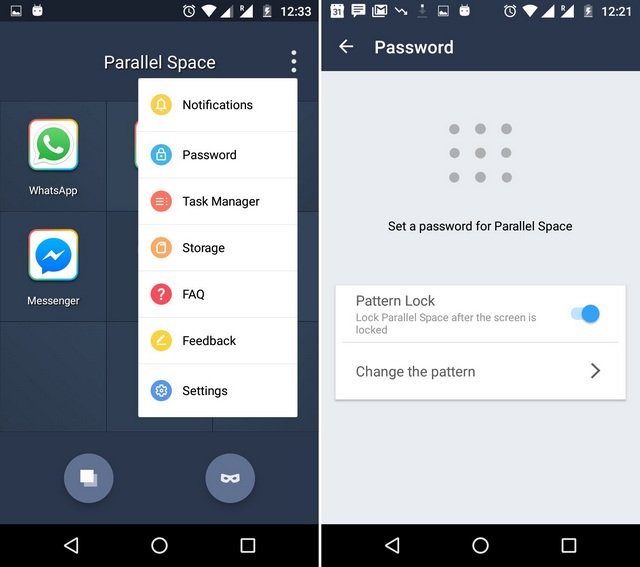
Using Guest Mode to Manage Multiple Accounts
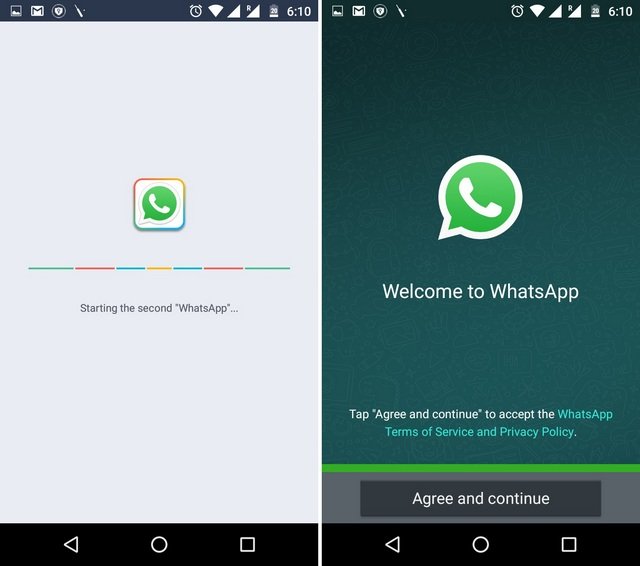
Ever since the Android 5.0 version came out, Guest Mode has been the tried-and-true solution for keeping personal info off-limits. But as you’re about to see, the benefits of this handy tool go well beyond the need for securing your phone’s content whenever someone borrows it!
Besides allowing you to create – and switch between – multiple user and guest accounts, this feature could also come in handy when you’re trying to manage several app accounts from a single device. Android users have it easy, huh?

How To Set Up The “Guest Mode” Feature On Your Phone
Open the Settings App on your phone, and find the System settings section. Go to Advanced settings, and you’ll find the Multiple Users option there. Depending on the version of Android you’re running on your phone, you might find these settings on a slightly different location, such as Settings > Users & Accounts > Users > Guest.
Once you’re in the “Multiple Users (Users & Accounts) tab”, you’ll find a list of the Google accounts that are synced to your particular device – and the Guest account will likely be located at the bottom of the list. If you’re setting up a temporary “guest” account for the first time, you can proceed by selecting the “Guest” option to enable this mode, or you can tap the “Add User” button instead. The latter will require you to log in with a separate Google account, though.
If not, all you have to do now is choose “Guest” from the list of user profiles. Your phone will switch over to “Guest Mode” within a couple of seconds. Whenever you’re ready to switch back to your main profile, select your main “Admin” account from the list. You can even delete any guest accounts, along with all the traces of their session by selecting the “Remove Guest” option.
How does this help you use multiple Whatsapp, Facebook, Tinder, and Snapchat accounts on one Android phone, you ask? Well, once you have a guest account set up, you can install and use apps from the Google Play Store independently – all you need is a different Google account.

Third-Party Apps for Managing Multiple Accounts
While Guest Mode is a great feature, it’s not the only way to manage multiple accounts on your Android device. There are several third-party apps that can help you do just that.
Clone Apps and MultiDroid
Parallel Space is one such app that allows you to create multiple instances of the same app, each with its own account. This means you can use multiple accounts on Whatsapp, Facebook, Tinder, and Snapchat, all from the same app.
Parallel Space uses a technology called MultiDroid, which is claimed to be the first app virtualization system in Android. This means that each instance of the app runs as its own entity, with its own separate storage and settings.
One of the benefits of using Parallel Space is that it allows you to run multiple instances of an app without any conflicts or crashes. You can also customize the settings for each instance, such as the theme and notification preferences.
Another benefit of Parallel Space is that it includes a feature called Incognito App Installation. This allows you to install apps in a separate instance of the app, without affecting your main account.
Parallel Space also includes a Task Manager and Storage manager, which allows you to monitor the apps that are running and taking up space in the device’s RAM.
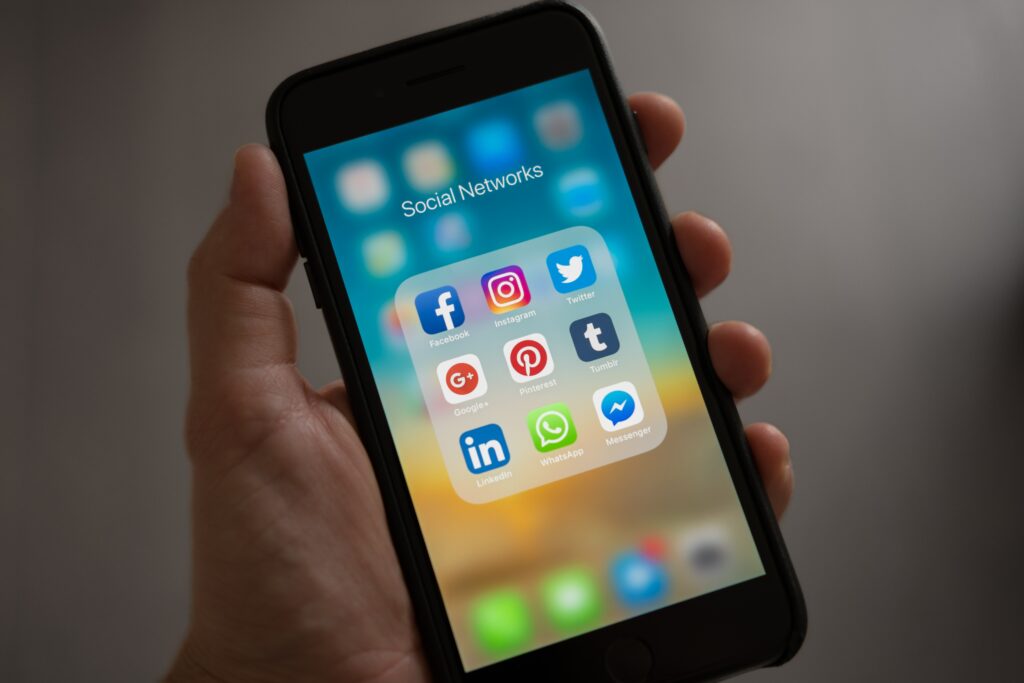
Popular Apps for Managing Multiple Accounts
There are several other apps that allow you to manage multiple accounts, including:
- Gmail: Allows you to manage multiple Google email addresses at a time, and even combine other accounts, including Outlook and Yahoo, into a single inbox.
- Twitter: Allows you to manage multiple Twitter accounts from a single app.
- Instagram: Allows you to manage multiple Instagram accounts from a single app.
- App support: Does the app support the apps you want to manage multiple accounts for?
- Feature set: Does the app include the features you need, such as Incognito App Installation and Task Manager?
- User reviews: What do other users say about the app? Is it stable and reliable?
Tips for Choosing the Right Third-Party App
When choosing a third-party app for managing multiple accounts, there are several factors to consider:
Practical Tips and Best Practices
Managing multiple accounts can be complex, but there are several best practices to follow to make it easier:
Best Practices for Managing Multiple Accounts
Here are some tips for managing multiple accounts:
- Use a separate Google account for each instance of an app.
- Customize the settings for each instance, such as the theme and notification preferences.
- Use the Incognito App Installation feature to install apps in a separate instance.
- Use the Task Manager and Storage manager to monitor the apps that are running and taking up space in the device’s RAM.
- App crashes: If an app crashes, try closing the instance and reopening it.
- Notification conflicts: If you receive notifications from multiple instances of the same app, try customizing the notification preferences for each instance.
- Use two-factor authentication: This adds an extra layer of security to your accounts.
- Use a password manager: This helps you generate and store complex passwords for each account.
- Monitor your accounts regularly: Regularly check your accounts for any suspicious activity.
Common Issues and Solutions
When managing multiple accounts, you may encounter some common issues, such as:
Securing Your Accounts and Data
When managing multiple accounts, it’s essential to secure your accounts and data:
Conclusion
So there you have it, folks – your guide to conquering the digital realm with multiple WhatsApp, Facebook, and Snapchat accounts on your Android device. We’ve explored the world of parallel spaces, dive into the nitty-gritty of dedicated apps, and even touched upon the ethical considerations that come with juggling multiple identities online. Remember, the power to compartmentalize and customize your digital life is now in your hands.
