## Tired of Boring Home Screens? Unleash Your Inner Designer and Craft a Launcher Theme Worthy of a Legend!
Let’s face it, your phone’s home screen is the gateway to your digital world. It’s the first thing you see every morning, the constant companion throughout your day, and the launchpad for all your gaming adventures. But what if it wasn’t just a bland portal to apps? What if it was an extension of your personality, a reflection of your gaming passions, a unique digital canvas just waiting to be painted?
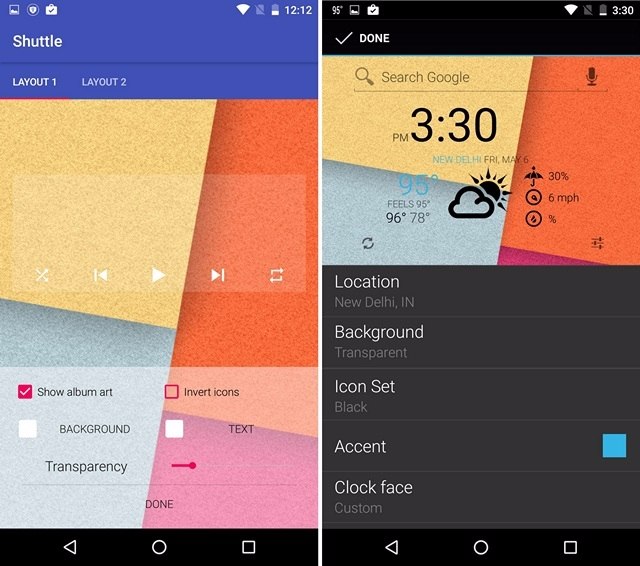
Widget Customization: Fine-Tuning Colors, Transparency, and Layout
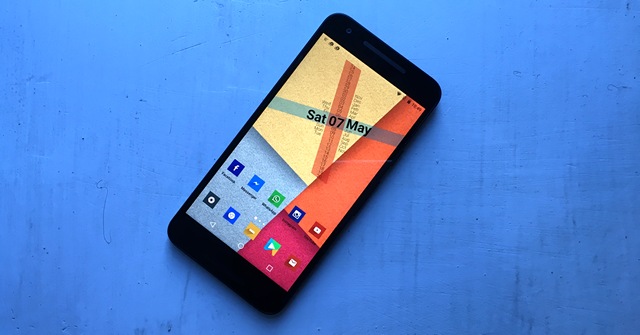
Widgets are more than just functional elements; they’re visual storytelling tools in the realm of your Nova Launcher theme. Tailoring their colors, transparency, and layout can elevate your homescreen from ordinary to extraordinary. Let’s delve into the art of widget customization and explore how to make them truly sing in your theme.
Colors: The color palette of your widgets should complement your wallpaper and icon pack. Consider the overall aesthetic you’re aiming for. For example, a minimalist theme might benefit from monochrome widgets with subtle accents, while a vibrant theme could embrace bolder colors. Many widget apps offer extensive color customization options, allowing you to fine-tune the shades of text, backgrounds, borders, and icons.
Transparency: Transparency can add depth and visual interest to your homescreen. Experiment with different levels of transparency for your widgets to see how they blend with the background. A partially transparent widget can create a sense of layering and make it feel less intrusive. This is particularly effective when using widgets with rich graphics or complex layouts.
Layout: The way your widgets are arranged can significantly impact their visual impact. Consider the size and shape of your widgets in relation to your other homescreen elements. For instance, a large, rectangular widget might look overwhelming if placed next to several small, square widgets. Experiment with different grid sizes and widget placements to create a balanced and visually appealing composition.
Widget Grouping and Organization
Grouping widgets can make your homescreen more organized and intuitive. Think of your widgets as categories and create dedicated spaces for them. For example, you might have a group for communication widgets, a group for productivity widgets, and a group for entertainment widgets. This not only improves the visual flow but also allows you to quickly access the information you need.
Achieving Visual Harmony: Balancing Text, Colors, and Icon Sizes
Achieving visual harmony is crucial for creating a cohesive and aesthetically pleasing homescreen. Pay attention to the interplay of text, colors, and icon sizes. Consider the following:
- Font Size and Style: Choose font sizes and styles that are legible and complement the overall theme. Avoid using too many different font styles, as this can create visual clutter.
- Color Contrast: Ensure sufficient contrast between text and background colors. This improves readability and helps your widgets stand out.
- Icon Size Consistency: Strive for consistency in icon sizes across your homescreen. Using a mix of large and small icons can create visual disharmony.
- Wallpaper: In the “Wallpaper” settings, choose your preferred wallpaper from your device’s gallery or explore Nova Launcher’s built-in wallpaper library.
- Icon Theme: Select your chosen icon pack from the “Icon Theme” option. Nova Launcher will automatically apply the icon pack to your app icons.
- Icon Mismatches: Certain apps might not support your chosen icon pack. This is often due to the app developers not updating their app’s icon design. You can either wait for an update from the app developer or use a workaround like manually setting the icon for that specific app in Nova Launcher.
- Wallpaper Alignment: If your wallpaper isn’t aligning properly, make sure you’ve selected a wallpaper that’s set for your device’s screen resolution. If the issue persists, try restarting Nova Launcher or your device.
Implementing Your Theme: Applying Wallpaper and Icons
Now that the foundation is laid, let’s bring your Nova Launcher theme to life by applying the chosen wallpaper and icon pack.
Navigating Nova Launcher Settings: Applying Icon Packs and Wallpapers
Open Nova Launcher settings. You’ll find these settings by long-pressing on an empty space on your homescreen. Look for the “Look & Feel” section, which houses the options to customize icons, wallpapers, and other visual aspects.
Troubleshooting Common Issues: Icon Mismatches and Wallpaper Alignment
Sometimes, icons might not fully match your theme or the wallpaper might not align correctly. Here are a few common troubleshooting steps:
Conclusion
So there you have it, folks! We’ve walked you through the exciting world of Nova Launcher theming, empowering you to transform your Android experience from bland to brilliant. From understanding the basics of icon packs and wallpapers to diving into the depths of custom widgets and gestures, you now possess the knowledge to craft a truly personalized digital playground.
Remember, your phone is an extension of your personality, a canvas for self-expression. The ability to theme your Nova Launcher unlocks a level of customization previously unimaginable, allowing you to curate an interface that not only looks great but also functions seamlessly with your individual needs. As the mobile landscape continues to evolve, the power to personalize will only become more significant. We encourage you to experiment, explore, and unleash your creativity. Who knows? You might just create the next big trend in Android theming!
The future of mobile is personal, and the tools to craft that future are now in your hands.